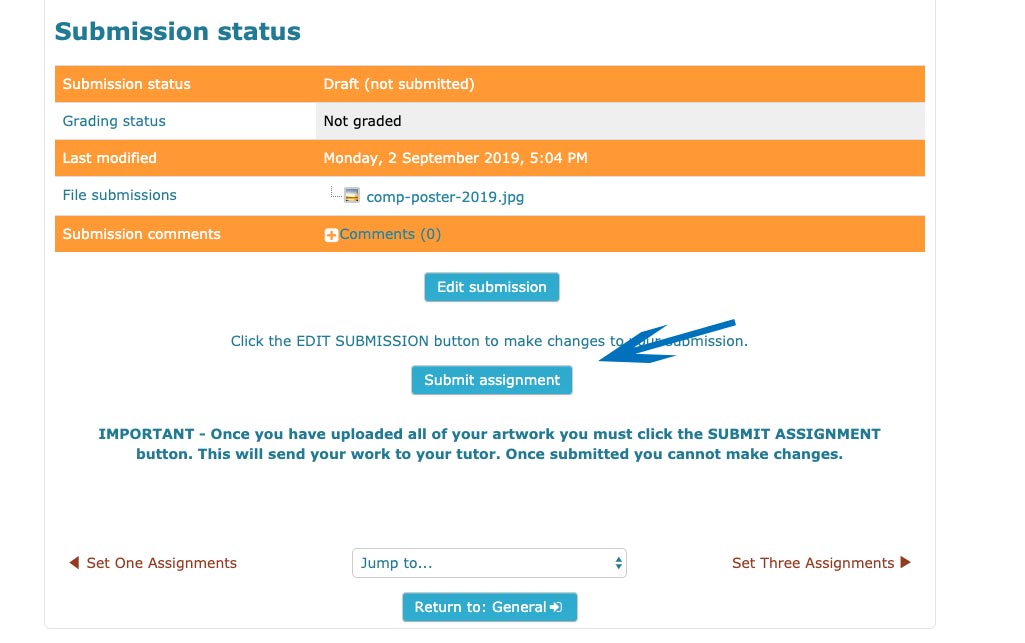How to upload Artwork
Please view the step by steps below. If you have any questions after viewing them please use the form on our contact page and let us know at what stage you are having problems and we will try to guide you further. Please upload all of your images individually as JPEG'S only.
Step 1
Login to The art Room. Your login details can be found in the front of your course folder or in your enrolment email. Locate your assignments. Click on the assignment you wish to upload to.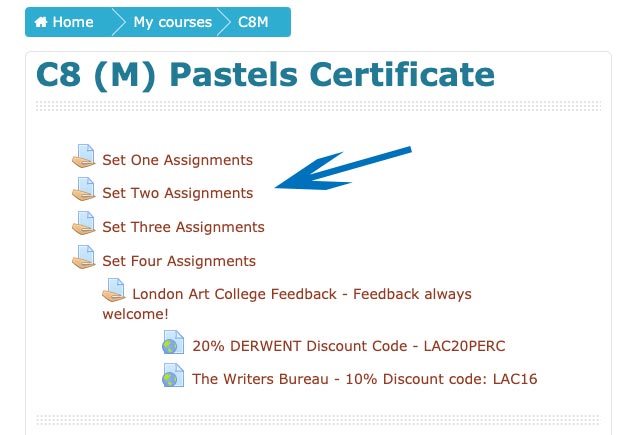
Step 2
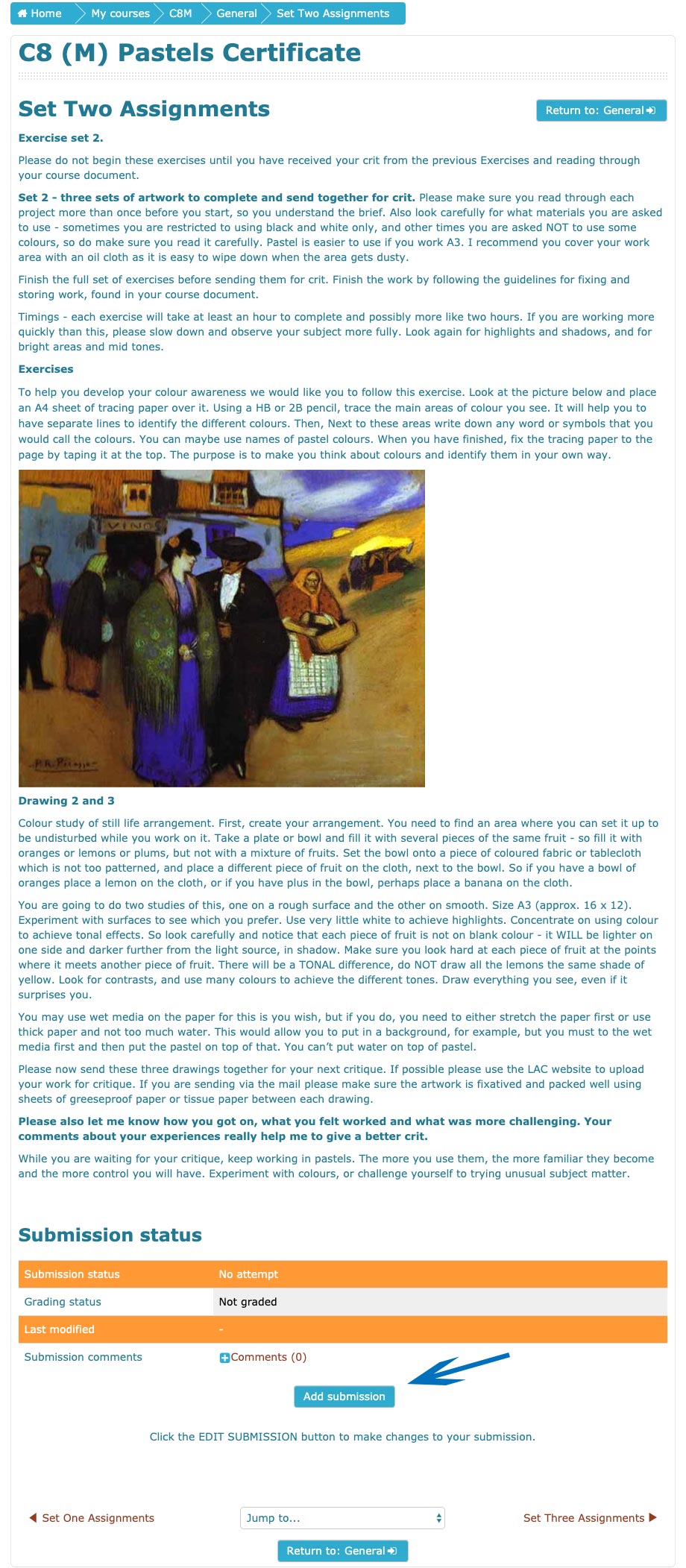
Step 3
When you click on 'Add Submission' the dialogue box changes to give you two options. You can either have the artwork ready in a folder on your computer and drag the images into the box. This means you need to be able to see your folder and your browser at the same time. Alternatively you can click the first button on the left (shown next to the top left arrow below) to locate your image on your computer.
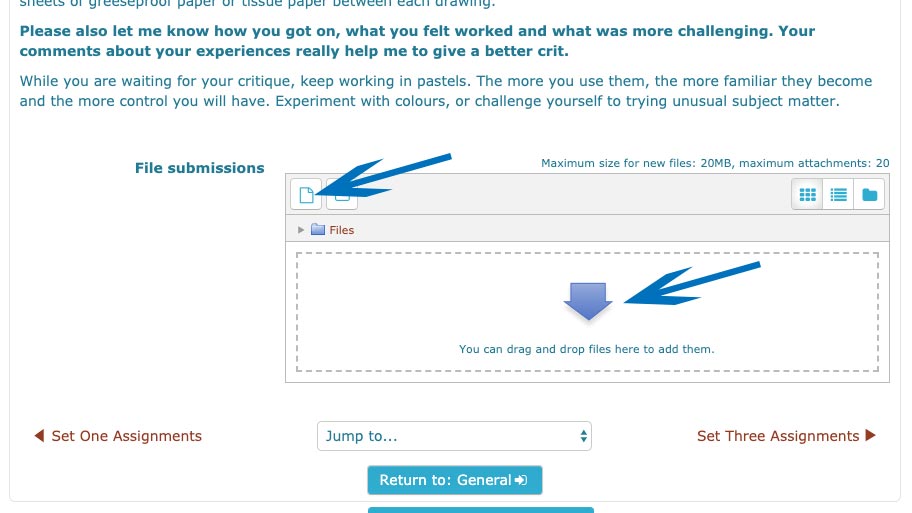
Step 4
Once you have clicked this button it will bring up a dialogue box as shown below. Click 'Choose File' as shown by the arrow below.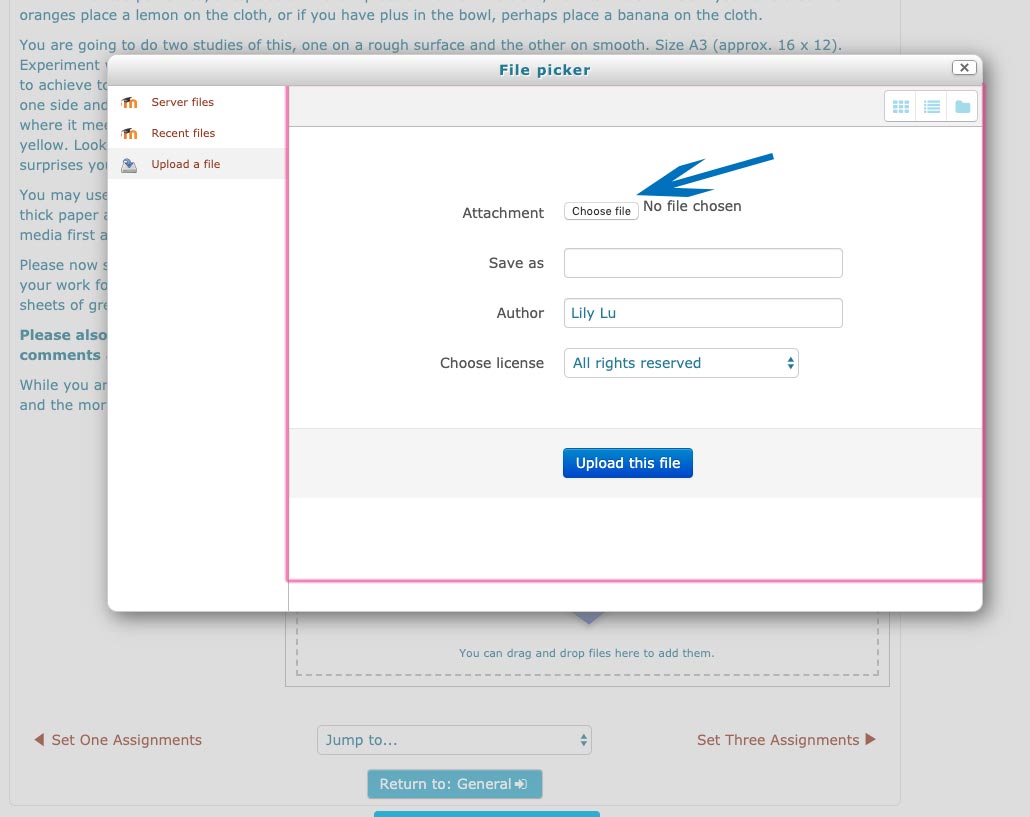
Step 5
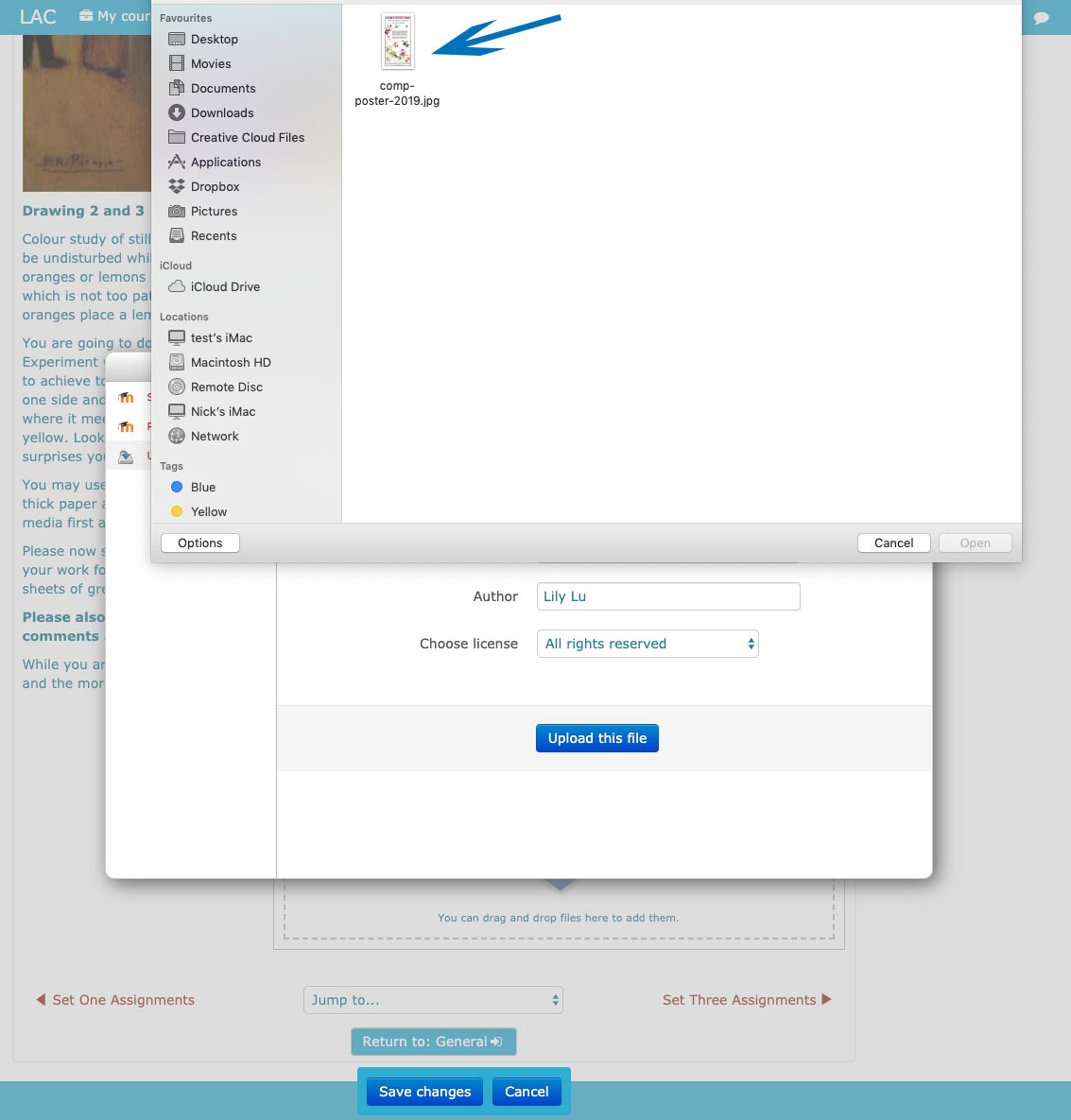
Step 6
You will then see that your image has loaded in the box. If you drag your images in, you will avoid steps 4 and 5. You can then either click 'Save Changes' or repreat the process to add more images. Please note it is always best to upload jpeg image files for your artwork if possible.
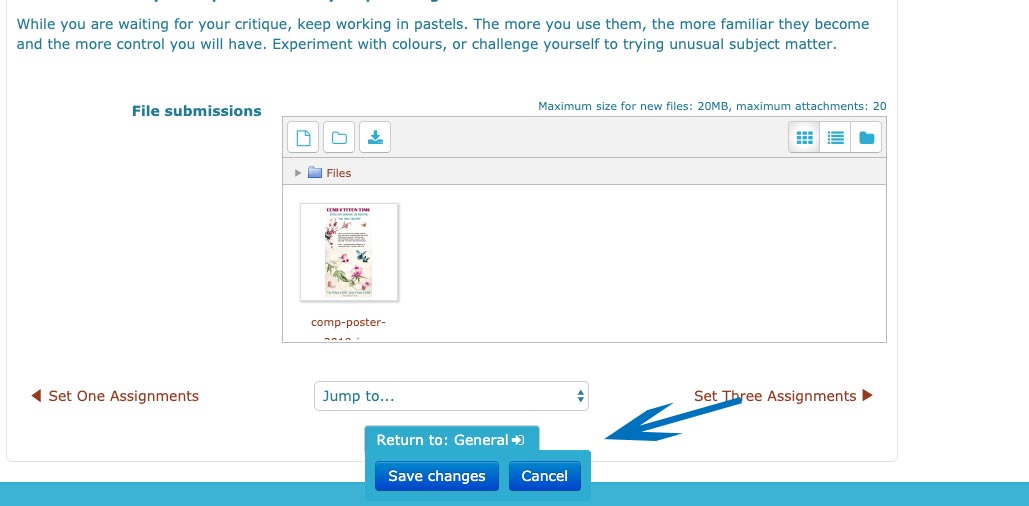
Step 7
Once you have clicked 'Saved Changes' it will bring you to the main screen as shown below. If you have finished uploading all of your work and your message to your tutor, you can submit your assignment to your tutor by clicking the 'Submit Assignment' button. Remember once you submit your work it cannot be changed.
Please note your tutor won't receive your artwork until this process is complete.
You must click Submit Assignment and then on the next screen press continue.
You will receive a notification email to let you know that your assignment has been submitted. Your tutor will receive one also.
Once your tutor has assessed your work and submitted it back to you, you will receive a notification email letting you know that your assessment is ready to collect.
If you have not received your assessment within 28 days please email the college on admin@londonartcollege.co.uk